RadioButton 控件允许你向用户提供一列可能的选项,而同时只允许选中一个。你可以用 Combobox 来占用更少的空间实现同样的效果,但一组单选框会令用户更直观地看到他们的可用选项。
<Window x:Class="WpfTutorialSamples.Basic_controls.RadioButtonSample"
xmlns="http://schemas.microsoft.com/winfx/2006/xaml/presentation"
xmlns:x="http://schemas.microsoft.com/winfx/2006/xaml"
Title="RadioButtonSample" Height="150" Width="250">
<StackPanel Margin="10">
<Label FontWeight="Bold">Are you ready?</Label>
<RadioButton>Yes</RadioButton>
<RadioButton>No</RadioButton>
<RadioButton IsChecked="True">Maybe</RadioButton>
</StackPanel>
</Window>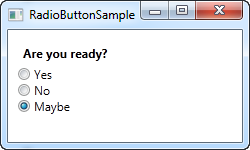
我们所做的就是添加一个写有问题的 Label 和三个单选框,每一个都代表一个可选答案。我们通过最后一个 RadioButton 上的 IsChecked 属性来定义默认选项,而用户点击其他的单选框便可以更改选择。如果你想从逻辑代码检查 RadioButton 是否被选中,也应检查这个属性。
如果你试着运行上面的例子,你会发现这些 RadioButton 同时只能被选中一个,正如期望。但如果你需要多组 RadioButton,每一组都能有它们自己的选择呢?这时就要用到 GroupName 属性,允许你指定 RadioButton 的分组。下面是一个例子:
<Window x:Class="WpfTutorialSamples.Basic_controls.RadioButtonSample"
xmlns="http://schemas.microsoft.com/winfx/2006/xaml/presentation"
xmlns:x="http://schemas.microsoft.com/winfx/2006/xaml"
Title="RadioButtonSample" Height="230" Width="250">
<StackPanel Margin="10">
<Label FontWeight="Bold">Are you ready?</Label>
<RadioButton GroupName="ready">Yes</RadioButton>
<RadioButton GroupName="ready">No</RadioButton>
<RadioButton GroupName="ready" IsChecked="True">Maybe</RadioButton>
<Label FontWeight="Bold">Male or female?</Label>
<RadioButton GroupName="sex">Male</RadioButton>
<RadioButton GroupName="sex">Female</RadioButton>
<RadioButton GroupName="sex" IsChecked="True">Not sure</RadioButton>
</StackPanel>
</Window>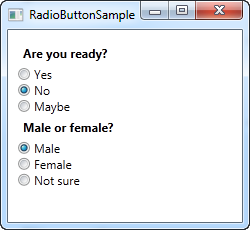
给每一个单选框设定了 GroupName 属性以后,两组单选框里都可以各有一个选择了。如果没有这个属性,六个单选框里只能有一个选择。
RadioButton 继承自 ContentControl 类,这意味着它可以接受自定义内容并把它显示在旁边。如果你像我在上面的例子中一样,指定了一些文本,WPF 就会把它放入一个 TextBlock 控件并显示出来。这比手工创建 TextBlock 控件要方便。在 RadioButton 中可以使用任何控件,请见下面的例子:
<Window x:Class="WpfTutorialSamples.Basic_controls.RadioButtonCustomContentSample"
xmlns="http://schemas.microsoft.com/winfx/2006/xaml/presentation"
xmlns:x="http://schemas.microsoft.com/winfx/2006/xaml"
Title="RadioButtonCustomContentSample" Height="150" Width="250">
<StackPanel Margin="10">
<Label FontWeight="Bold">Are you ready?</Label>
<RadioButton>
<WrapPanel>
<Image Source="/WpfTutorialSamples;component/Images/accept.png" Width="16" Height="16" Margin="0,0,5,0" />
<TextBlock Text="Yes" Foreground="Green" />
</WrapPanel>
</RadioButton>
<RadioButton Margin="0,5">
<WrapPanel>
<Image Source="/WpfTutorialSamples;component/Images/cancel.png" Width="16" Height="16" Margin="0,0,5,0" />
<TextBlock Text="No" Foreground="Red" />
</WrapPanel>
</RadioButton>
<RadioButton IsChecked="True">
<WrapPanel>
<Image Source="/WpfTutorialSamples;component/Images/question.png" Width="16" Height="16" Margin="0,0,5,0" />
<TextBlock Text="Maybe" Foreground="Gray" />
</WrapPanel>
</RadioButton>
</StackPanel>
</Window>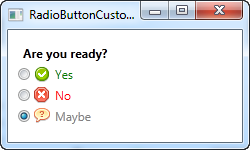
从 XAML 标记语法看来这个例子有点复杂,但概念很简单。我们为每个 RadioButton 加上一个带有图片和文本的 WrapPanel。既然我们使用 TextBlock 获得了文本控制,我们便可以随意指定文本的格式。在这个例子中,我为每个选项都加了对应的颜色。每个选项都有一个 Image 控件(后文有更多讨论)来显示图像。
你可以点击 RadioButton 的任何部分,甚至是图像和文本来选中它,因为我们将图像和文本指定为 RadioButton 的内容。如果你把这些内容放在 RadioButton 旁的一个独立的 Panel 上,用户便只能点击 RadioButton 的圆形部分来激活它,令界面变得不那么易用。
2023 chaojicainiao.com MIT license
